There are instructions on how to use RSD Lite Tool to flash or install stock firmware on Motorola Devices.
How to install Stock firmware using RSD Lite Tool
- Download and install Motorola USB Driver on the computer. If you’ve already installed the Motorola Drivers, you can SKIP this step.
- Download and extract RSD Lite Tool on the computer. Once extracted, you will see the following files:
- Launch RSD Lite Tool Setup and install it on your computer.
- Once the installation is complete, launch the RSD Tool on your computer. After the RSD Tool is launched, you should see the following screen:
- Click on the Browse button and locate the stock firmware you want to flash on your Motorola device (assuming you have already downloaded the firmware).
- After successfully adding the firmware, the complete file properties will be displayed on the right side.
- Connect your Motorola device to the computer, ensuring it is in fastboot mode. To boot into fastboot mode, press the Volume Down + Power button simultaneously.
- After your device is connected to the computer, it will appear in the device list area.
- Click on the Start button to begin the flashing or installation process.
- The flashing or installation process might take 5-10 minutes to complete, depending on the size of the firmware.
- Once the flashing process is complete, you will see a Finished message.

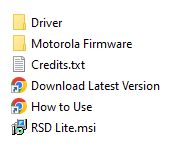
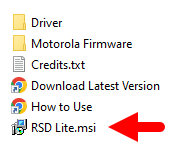
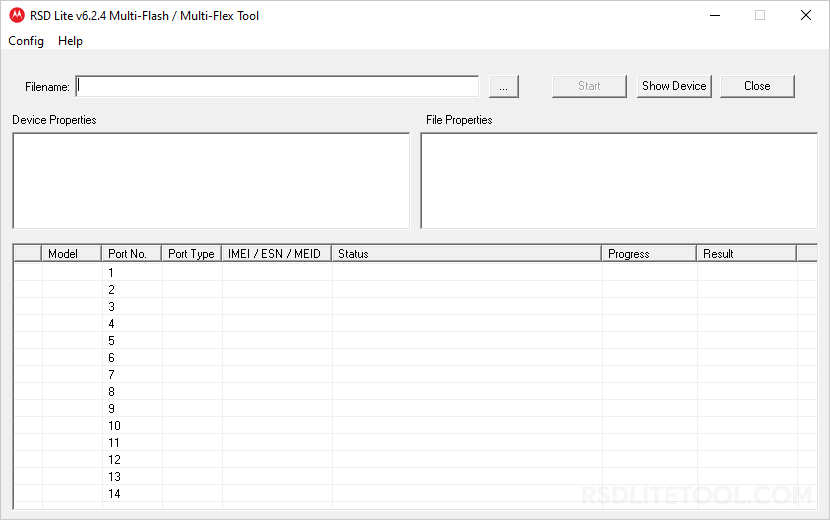
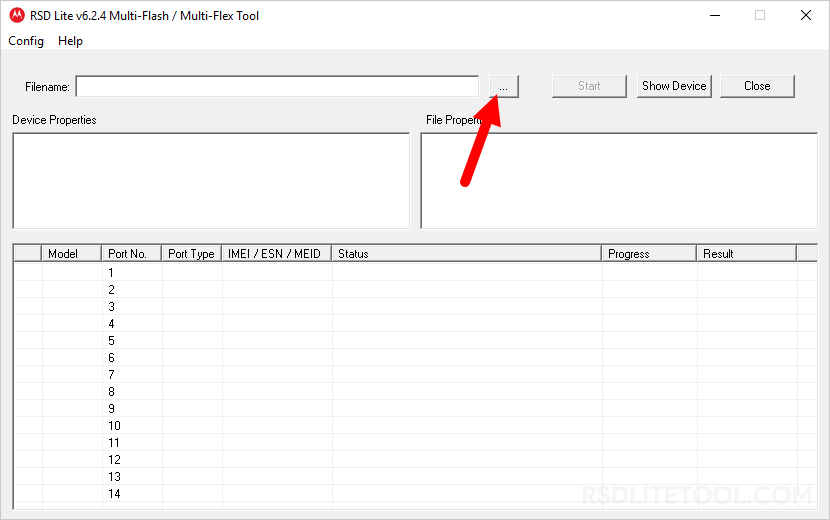
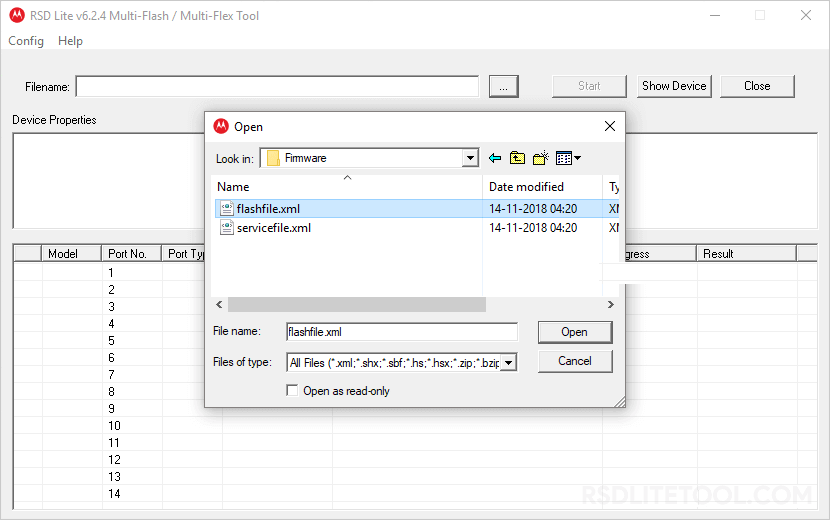
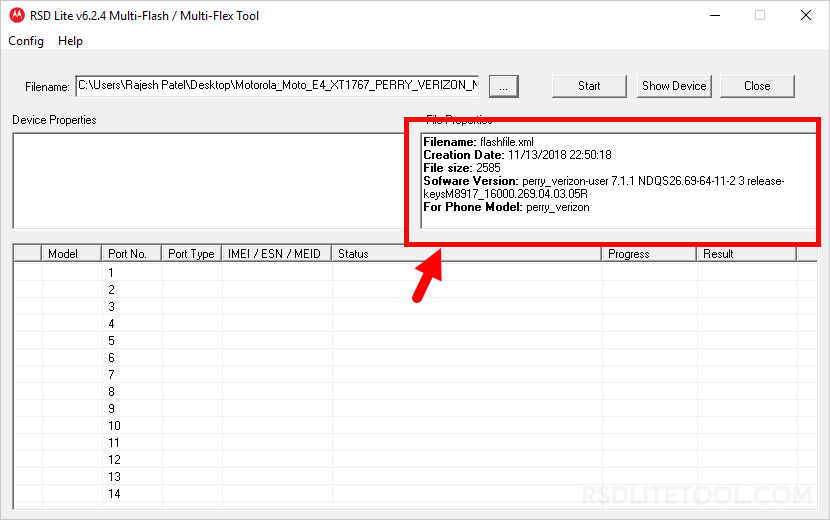
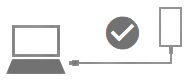
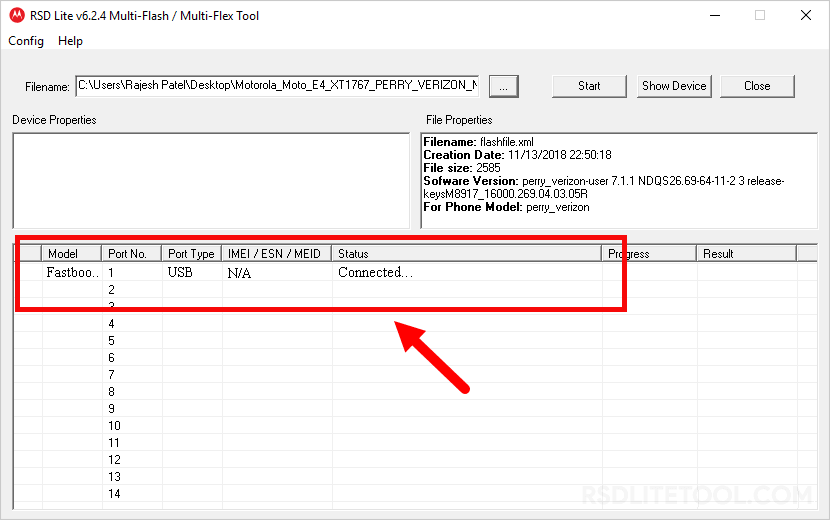
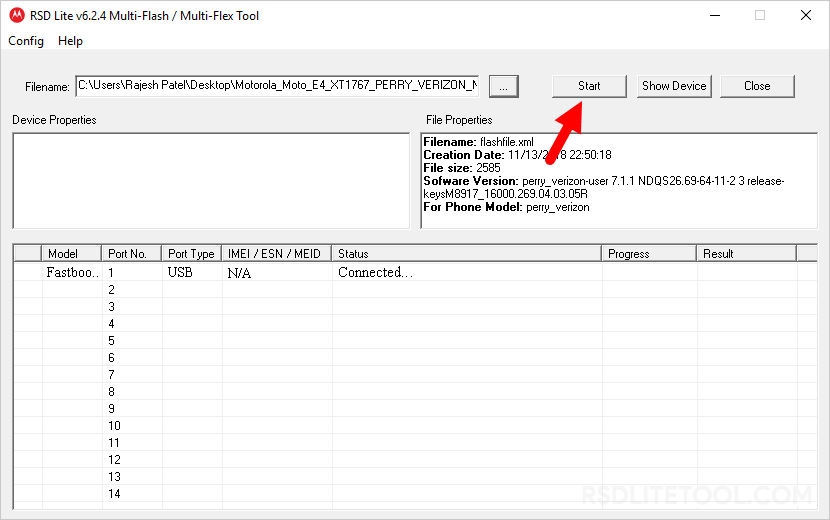
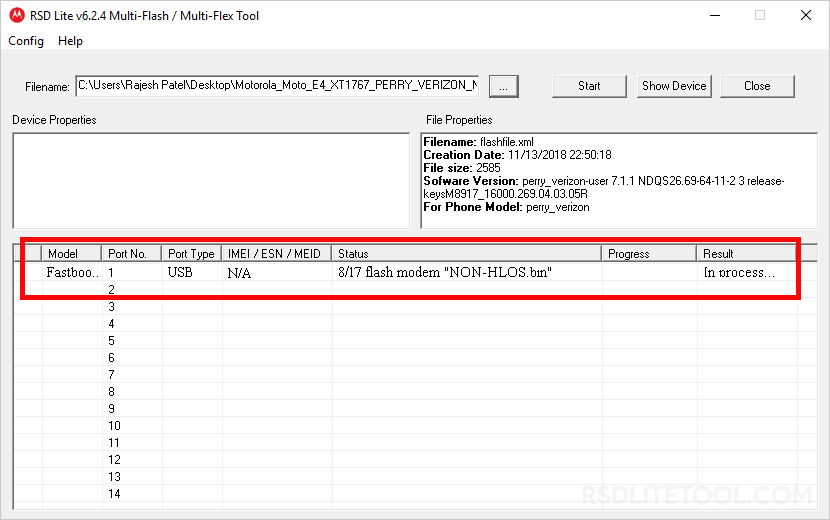
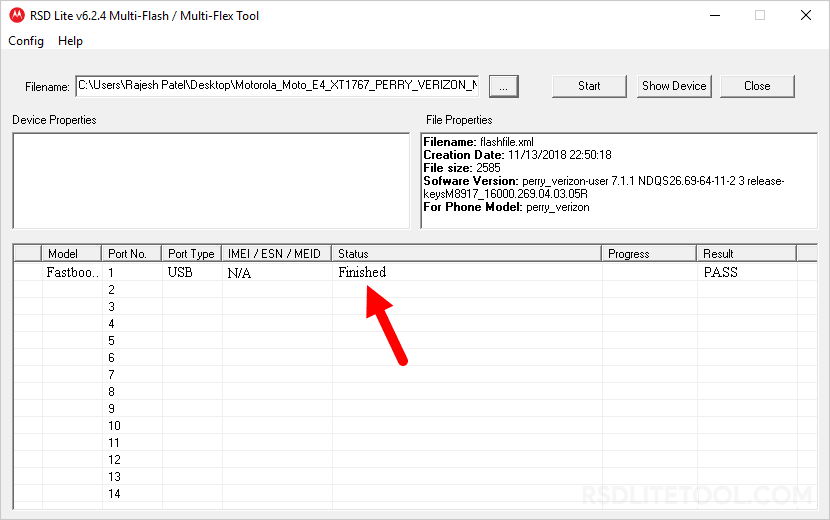
Congratulations! Now, disconnect your Motorola device from the computer and restart it.
Readme Once:
[*] Caution: Flashing firmware will erase all the data on your device, including pictures, videos, contacts, and messages. Make sure to back up everything before proceeding with the mentioned steps.
[*] Motorola USB Driver: If you are looking for Motorola USB Driver, then head over to the Motorola USB Driver website.
[*] Credits: RSD Lite Tool is Created by Motorola, Inc. So, full credit goes to them for sharing the tool for free.