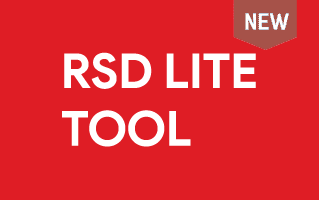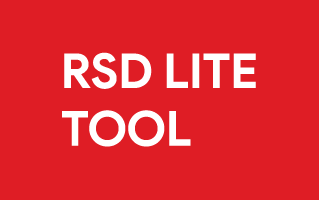What is the RSD Lite Tool, and what are its primary uses?
RSD Lite Tool is Motorola's official firmware flash tool explicitly designed for Motorola devices. It allows users, technicians, and developers to flash or install official firmware onto Motorola phones and tablets.
Primary Uses of the RSD Lite Tool:
- Firmware Flashing: RSD Lite is designed to flash official stock firmware onto Motorola devices. This is beneficial for users wanting to upgrade to the latest software version, downgrade to an older one, or return the device to its original factory settings in case of software issues.
- Device Recovery: RSD Lite can be a lifeline for Motorola devices that have become "bricked" due to incorrect software flashing or other issues. "Bricked" devices, which essentially become non-functional, can often be restored to a working state using RSD Lite by flashing the proper firmware.
- Recovery Flashing: The tool can flash custom recovery images, offering users enhanced control over device backups, firmware installations, and system modifications.
- Logging: The tool provides a real-time log during the flashing process. This log can be invaluable for troubleshooting as it allows for detailed feedback and can highlight any errors or issues that arise during the flashing procedure.
- Multi-Device Management: For those working in a professional setting or repair centres, RSD Lite can simultaneously recognize and manage multiple Motorola devices connected to a computer.
Download RSD Lite Tool for Windows
How to use RSD Lite Tool?
In this guide, we will show you how to use the RSD Lite Tool to install stock firmware on Motorola devices.
- Download and install Motorola drivers on the computer. If Motorola drivers are already installed on the computer, SKIP this step.

- Download and extract RSD Lite Tool on the computer. Once extracted, you will see the following files:

- Launch RSD Lite Tool Setup and install it on your computer.

- Once the installation is complete, launch the RSD Tool on your computer. After the RSD Tool is launched, you should see the following screen:

- Click on the Browse button and locate the stock firmware you want to flash on your Motorola device (assuming you have already downloaded the firmware).


- After successfully adding the firmware, the complete file properties will be displayed on the right side.

- Connect your Motorola device to the computer, ensuring it is in fastboot mode. To boot into fastboot mode, press the Volume Down + Power button simultaneously.

- After your device is connected to the computer, it will appear in the device list area.

- Click on the Start button to begin the flashing or installation process.

- The flashing or installation process might take 5-10 minutes to complete, depending on the size of the firmware.

- Once the flashing process is complete, you will see a Finished message.
 Congratulations! Now, disconnect your Motorola device from the computer and restart it.
Congratulations! Now, disconnect your Motorola device from the computer and restart it.
RSD Lite Tool – Help and Information
What is RSD Lite Tool?
RSD Lite (Remote Software Download) is a flash tool developed by Motorola that enables users to flash firmware, root devices, and carry out other maintenance tasks on Motorola Android devices. The primary functions of RSD Lite are flashing firmware, rooting devices, and executing maintenance tasks.
On which platforms is the RSD Lite Tool available?
The RSD Lite Tool is currently available exclusively for Windows. Versions for macOS or Linux are not available at this time.
Is the RSD Lite Tool available for free?
Indeed, the RSD Lite Tool is available for free and serves as a specialized utility for flashing firmware on Motorola devices.
Is the RSD Lite Tool secure and reliable to use?
The RSD Lite Tool is widely acknowledged as a reliable and trustworthy tool. It's developed and maintained by Motorola, Inc., a reputable company with a robust track record in security, ensuring users can have confidence in its authenticity.
How frequently is the RSD Lite Tool updated?
The RSD Lite Tool does not adhere to a consistent update schedule. Updates are rolled out based on the requirements of Motorola, Inc, the addition of new features, or essential bug fixes.
How to use RSD Lite Tool?
First, launch the RSD Lite Tool. Next, load the firmware into the Flash tool and click the Flash button to initiate the flashing process. Boot the device into Fastboot mode. Then, click on the Start button to commence the flashing process. Alternatively, you can follow the instructions on How to use RSD Lite Tool to install Firmware.
With which devices is the RSD Lite Tool compatible?
The RSD Lite Tool is compatible with a variety of Motorola devices, including smartphones, tablets, and modems.
Is an internet connection required to use the RSD Lite Tool?
The RSD Lite Tool does not require an internet connection to operate. It's a standalone application that works independently without online connectivity.
Does the RSD Lite Tool include built-in drivers?
No, the RSD Lite Tool doesn't include built-in drivers. Before using the RSD Lite Tool to flash firmware images onto your device, you must install the Motorola driver on the computer.
Where Can I find Motorola Firmware?
If you are looking for the original Motorola Firmware (Stock ROM) compatible with RSD Lite Tool, then head over to the Motorola Firmware website.